WARNING: With the new version of the Cloud Backup service you MUST specify an encryption PASSWORD when creating a JOB. The same password is required to restore the backup (both partial and total). Therefore, we recommend that users save the password related to the JOB in a safe place as it will not be possible to recover it.
After logging in the Backup Control Panel, you will reach the "Dashboard":
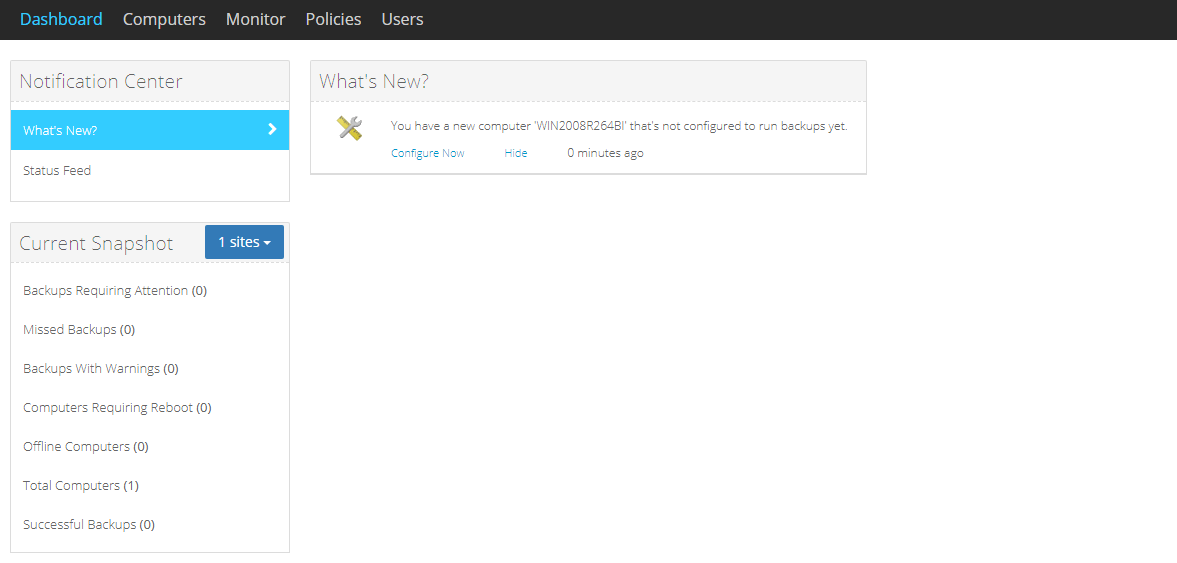
In the "
Current Snapshot" menu on the left, in "
Total Computers" you will see the number of Servers on which a
Backup Agent has been installed:
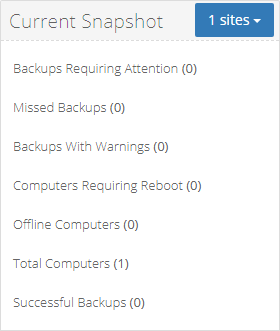
By clicking on "
Total Computers" you will reach the "
Computers" section:

where the list of Servers is displayed. At the first login the Servers will show as not configured (
Status -
Unconfigured).
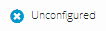
In order to proceed with the configuration click on the arrow to the right of the server.

A page like the following will appear:
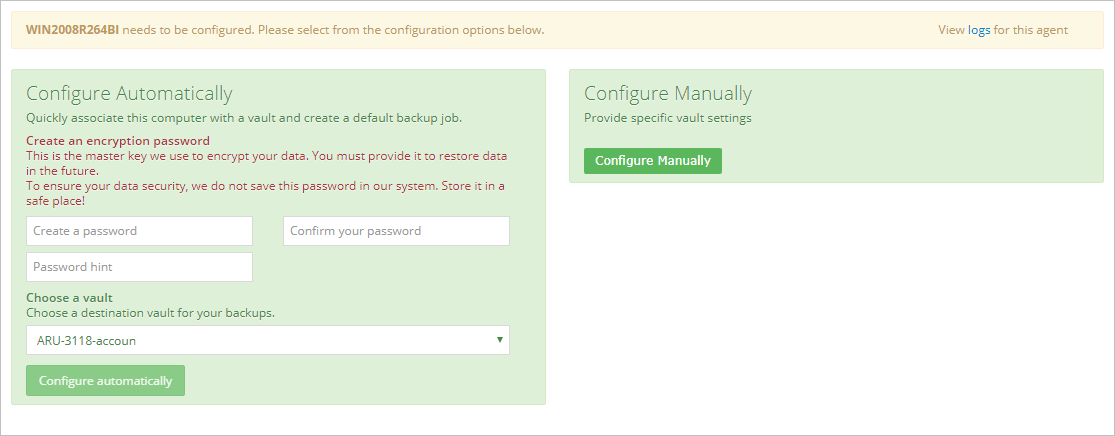
allowing you to proceed with the configuration which can be performed either through:
- automatic configuration;
- manual configuration;
Proceed with the automatic configuration by selecting the "
Configure automatically" button.

The automatic configuration process will begin as shown below:
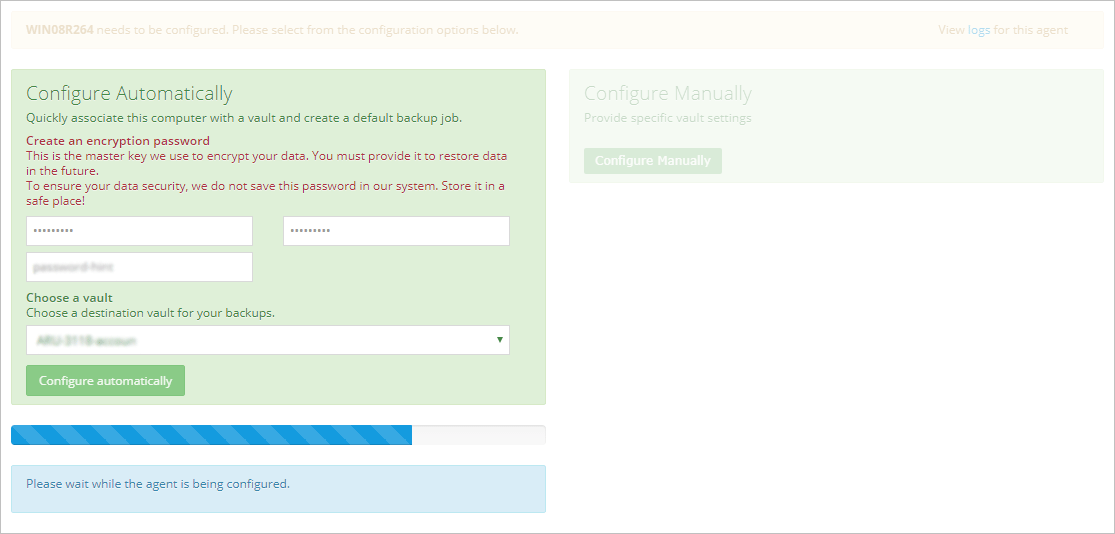
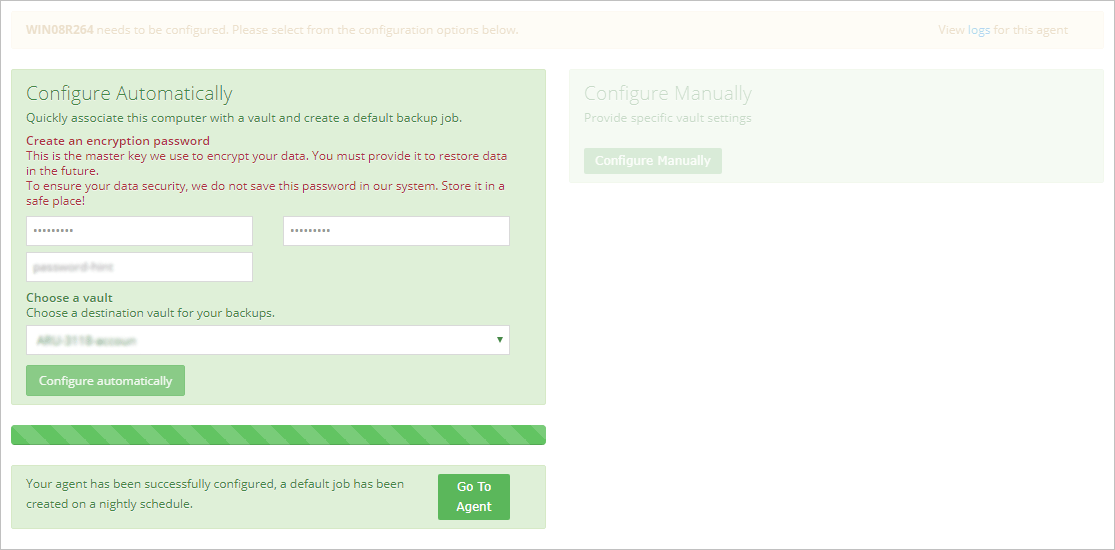
Once the process has been completed, the Server will be put in the status of configured (
Status -
OK).
