Cloning a Server means to create an identical machine to the original hardware, middleware and software features. To clone a Cloud Server follow the instructions given above.
Create disk image:
- Go to the "Manage" area which can be reached by clicking on the tab "Manage".
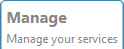
- Select the Cloud Server that you intend to clone and click on the "Manage" button.

- Turn off the Cloud Server using the "Shut Down" button.

- Scroll down the Cloud Server summary page up to the "Virtual Disks" section and click on "Export" relating to the disk you want to export. A window will open indicating the name of the image being created and its position, within the FTP space. You will not be able to turn the Cloud Server back on until the image has been created; the time required to export it depends on the size of the disk.
- After completing the process you will find the exported disk image in the FTP Space /Export folder.
Creating a Cloud Server with custom template/OS:
- When creating a Cloud Server, and choosing the Operating System, click on "Personal Template"

- Click on the “Activate" button.
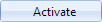
This will allow you to avoid choosing a Template for the new Cloud Server.
- Then when you are asked to indicate the size of the first hard disk click on "Connect disk".

- A window will open with a list of the previously uploaded disk images found in the FTP area.
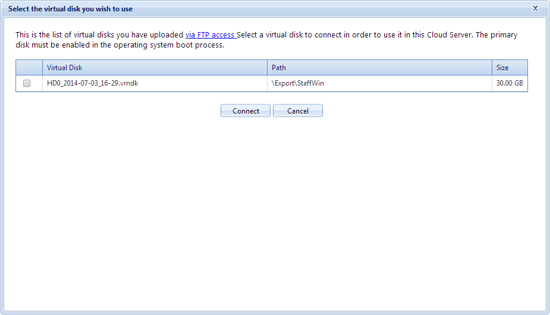
- Select the image file that you want to upload on the virtual disk. To complete the process successfully, and so that the Cloud Server can start up correctly, the selected image file must be a boot disk with Operating System already installed.
At the end of the process a Cloud Server will be created with your custom template/OS, a clone of the original.
The new Cloud Server will be identical to the original server so to make it accessible via the network you will need to change the IP address configured on the server. Therefore you will need to
purchase an IP address, access one of the two Cloud Servers via the
Recovery Console and manually change the IP address.