You cannot archive a Cloud Server Pro with monthly (30 days) or annual billing if a
downgrade is scheduled for the resources.
If you archive a Cloud Server Pro with hourly billing, the resources associated with it will be released immediately, apart from disk space. To see the resources that need to be paid for depending on the hypervisor chosen and the status of the Cloud Server Pro please see the
guide.
If you archive a Cloud Server Pro with monthly (30 days) or annual billing, the resources associated with it will be released immediately, apart from disk space, regardless of which hypervisor is chosen. The release of the resources (when a server is archived) does not affect the price of the service that was paid for in advance.
- Before the end of the prepaid period (monthly (30 days) or annually) you can restore the Cloud Server Pro with the same pricing conditions.
- Once the prepaid period has come to an end, the cost of the archived Cloud Server Pro will automatically be switched to the hourly option and only the disk space will be paid for.
Only the cost of the disk space will be charged for a Cloud Server Pro billed hourly.
To archive a Cloud Server, follow these steps:
- sign in to the Control Panel;
- select "COMPUTING" from the menu;
- choose the Data Center;
- select "Managed" in the "CLOUD SERVERS" section in the menu on the left;
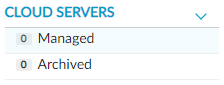
- you will be taken to the "Manage Cloud Computing" section where you will see a list of all the Cloud Servers;
- find the Cloud Server Pro that you want to archive and click on the "MANAGE" button next to it;
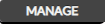
- once you have accessed the technical specifications for the Cloud Server Pro, check that it is turned off;
- if it is switched on, turn it off;
- in the "SERVER ACTIONS" area, click on "ARCHIVE";
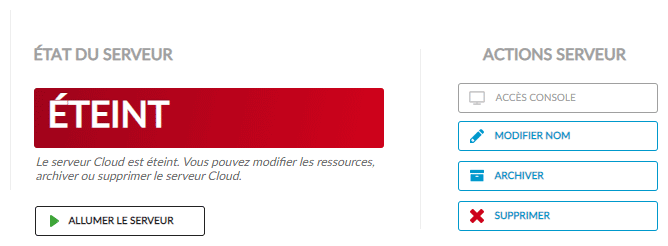
- the "Confirm that you want to Archive the Server" pop-up window will appear, in which you will be asked to confirm your choice:
- copy and paste the text shown and confirm by clicking on "OK, ARCHIVE".
Once the process is complete, the Cloud Server Pro will be listed in the "
Archived Cloud Computing Cloud Servers", available in the "
Archived" section under "
CLOUD SERVERS" in the menu on the left.
From the technical specifications for the archived Cloud Server Pro, you can:
- edit the name of the Cloud Server Pro;
- restore the Cloud Server Pro;
- delete the Cloud Server Pro
If you are paying on a monthly (30 days) or annual basis for your Cloud Server Pro, and it has been archived because you have run out of credit, the billing option will automatically be switched to hourly.