You can then configure them in the network interface in your Linux Cloud Server:
- Access your Linux Cloud Server using the Recovery Console
- Launch from command line
system-config-network.
- In the graphic interface, by moving with the arrows and the <Tab> navigate to
Device Configuration and press "Enter".
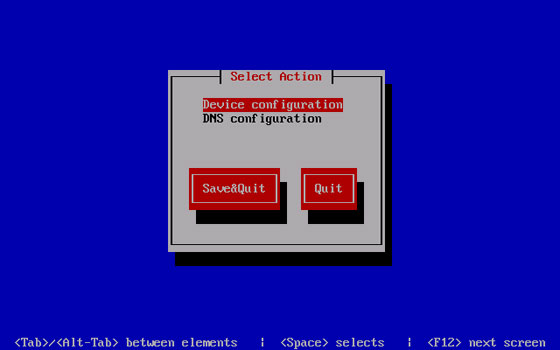
- This will bring up the list of network interfaces present: go to <New Device> and hit "Enter".
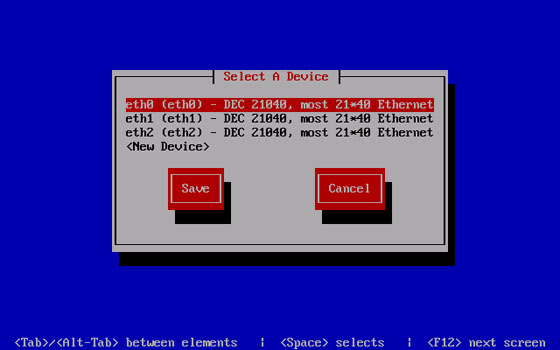
- Choose "Ethernet" and confirm by selecting "Add".
- Choose the field Name for example
eth0:1 indicating that it is the first alias on the network interface eth0, in Device enter the relevant network interface (in this example eth0), enter in Static IP the IP address you want to add, enter the subnet mask used in Netmask. Confirm with "OK", and Save (Save) in the subsequent screens and quit (Quit).
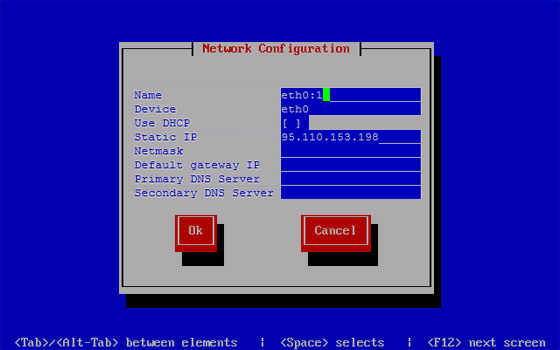
At this point, the Linux Cloud Server is correctly configured for the Multiple IPs service.
The configuration of IPs operation in the network interface of your own Cloud Server must be repeated every time you make a change in the technical panel relating to public IPs.