Partners can disable/enable one single User or multiple Users at the same time from the Control Panel, in both cases proceed as follows. Users with the "
Disabled" status have blocked access to the service. At any time the Administrator can decide to change the status of a User.
Disable/Enable a single User
Go to: "
Partner Control Panel" -> "
Manage" -> "
MANAGE USERS" -> "
Manage Users" -> select the "
Manage" button of the User.
A page like the following will open.
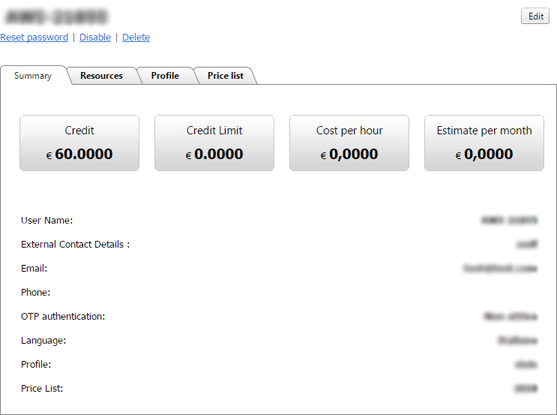 Disable a User
Disable a User:
By selecting the "Disable" option, a modal window like the following will appear:
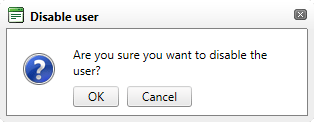
select "
OK" to confirm the operation, or press "
Cancel". It is only possible to disable Users with the "
Active" status.
Re-enablea User:
By selecting the "
Enable" option, a modal window like the following will appear:
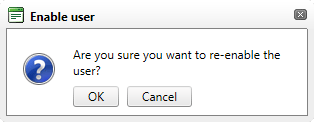
select "
OK" to confirm the operation, or press "
Cancel". It is only possible to enable Users with the "
Suspended" status.
Disable/Enable multiple Users at the same time
Go to: "
Partner Control Panel" -> "
Manage" -> "
MANAGE USERS" -> "
Manage Users"
A page like the following will open.
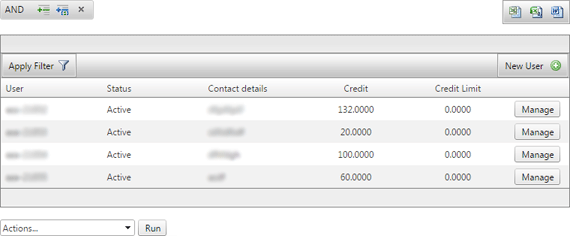
Select the line of the User you wish to disable/enable: the line will be highlighted with a different background colour. By pressing the "Ctrl" keyboard button and clicking on another User, the second line will also be highlighted; using this method, select the Users of your choice. You can proceed to disable/enable Users by using the list found at the bottom of the table.

Select the "
Enable" or "
Disable" option,
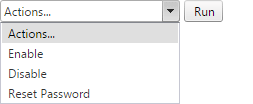
by pressing the "
Run" button a confirmation message will appear,
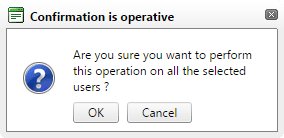
press "
OK" to accept the operation or "
Cancel".