For the fourth step in creating a Job, you will see the following "
CREATE BACKUP JOB / Job schedule" window.
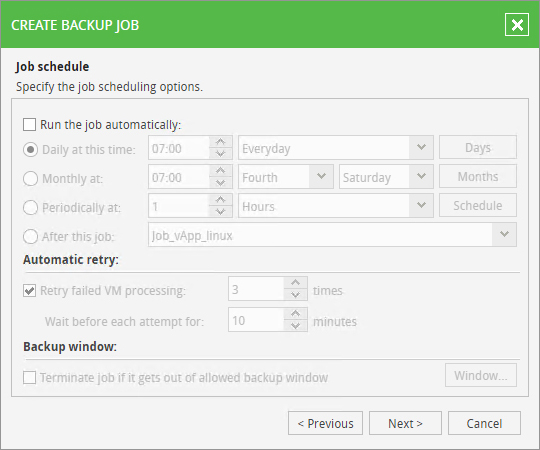
If you do not change anything, the Job will not run.
If you choose the option "
Run the job automatically" you can set the backup to run on one or more days of the week or the month.
- The "Daily at this time" option lets you choose a time and the day (or days) of the week when you want to run the Job. You can then set between one and seven days a week.
- The "Monthly at" option lets you choose a time, the day and the month (or months) when you want to run the Job. So you can set just one day a month, for one or more months.
Automatic retry:
if you have selected automatic backups, you can change the maximum number of attempts to run a Job if it fails, and the time between a fail and another attempt.
Backup windows:
another option available (if you have activated scheduling) is to stop running the Job if it has not finished at set times. Click on "
Window...",

a window will appear showing the graph below. Click the radio button "
Denied" to choose the hours during which you do not want a Job to run. To re-enable time periods that you have previously excluded, use the "
Permitted" option.
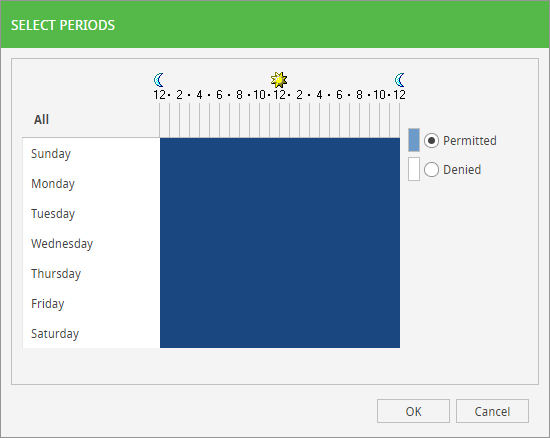
Once you have completed the necessary fields, you can go to the next step by clicking on "
Next >".

For more technical and sales information please
contact our team of experts. To view the official documentation about using the Web Panel, provided by Veeam, click
here.