By selecting the "
Edit" tab,
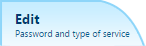
of the Backup Account you wish to change the Password for, you will reach a page like the following.
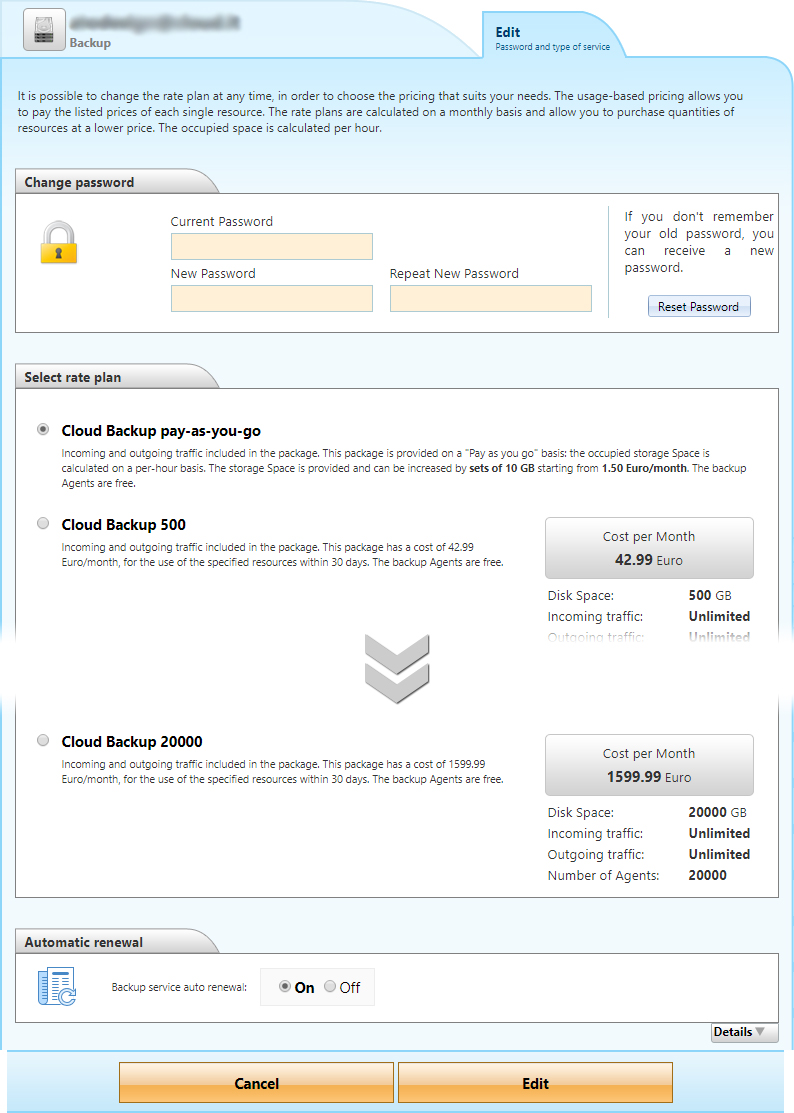
In the "
Change password" section, enter the current Password and then the New Password twice. Proceed by clicking on "
Edit".

You will need to confirm the new settings from a modal window like the following.
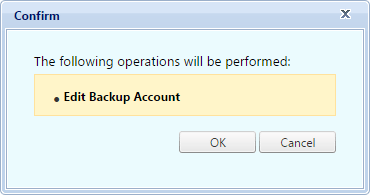
Click on "
OK" to confirm and save your new password.
Reset the Password
Should you forget the Password of your Backup Account, you can get the system to generate a new one. To proceed with the operation select the "
Reset Password" button,
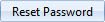
found in the right corner of the "
Change Password" section.
If you already configured an email address in the
Customer Area, a reset confirmation message like the following will come up.
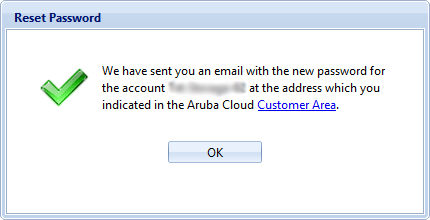
If not, a message will appear reminding you to configure an email address to receive the new password from the system.
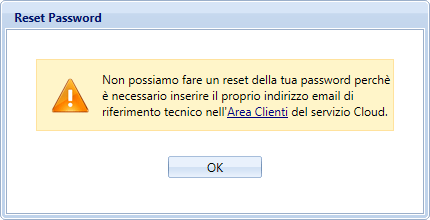
The system will send an email to the address entered in the Customer Area, with the new password. At this point, you will be able to decide whether to use the new password generated by the system or to change it. We remind you that each time you reset the password, the previous password is automatically cancelled.