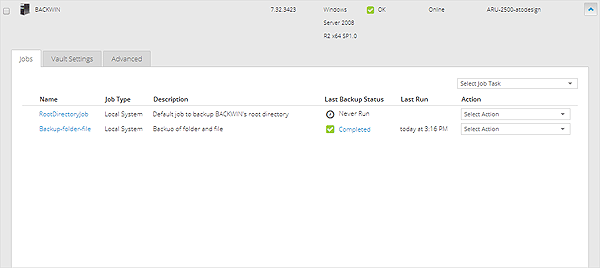WARNING: With the new version of the Cloud Backup service you MUST specify an encryption PASSWORD when creating a JOB. The same password is required to restore the backup (both partial and total). Therefore, we recommend that users save the password related to the JOB in a safe place as it will not be possible to recover it.
It is possible to run a newly created Job, regardless of the schedule you configured.
To run a Job manually proceed as follows:
- From the "Select Action" list, found on the right of each Job, select the "Run Job" option.
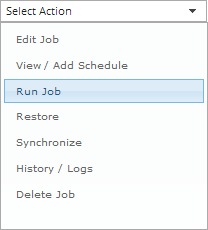
- The "Run Job" window will open.

- Click on "Start Backup" to start running the Job.

- The backup process related to the Job will begin, and the process details of the Job will be displayed in the "Process Details" window.
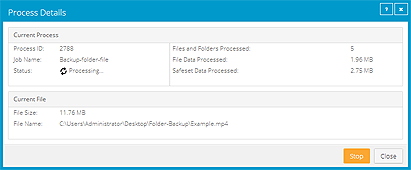
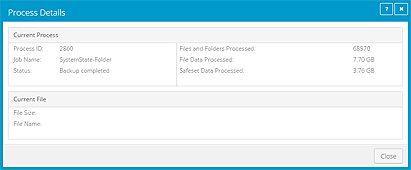
The time it takes to complete the process will depend on the amount of data you configured in the Job. Once the backup process has been completed the "
Last Backup Status" of the Job will switch from "
Never Run",

to "
Completed" and you will see the date and time of the backup in the "
Last Run" column.