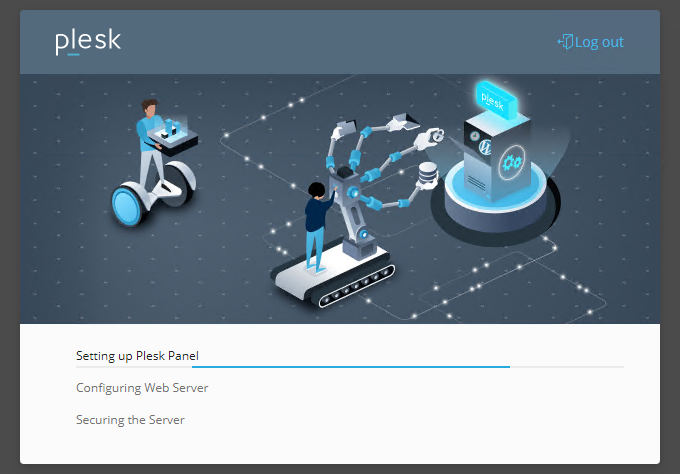A Plesk license purchased from the Control Panel can only be used on a Cloud Server within the Aruba Cloud infrastructure.
Once Plesk has been installed, you will need to register the license you have purchased.
Log in to the Plesk control panel on the Cloud Server, using the login details for that Cloud Server.
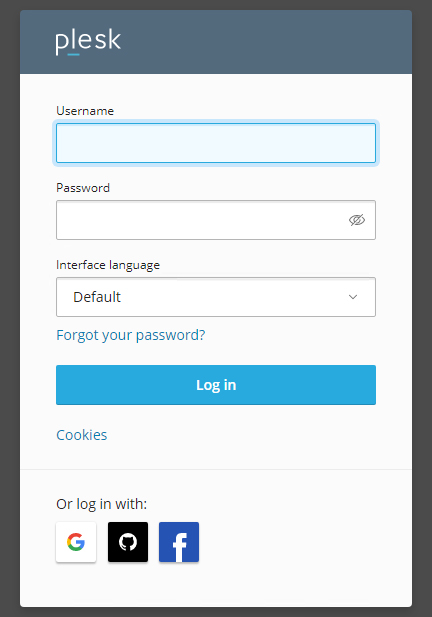
You will be asked to fill in the fields.
- Contact Information
These are the contact details for receiving notifications on the server.
- Password
Next time you log in, you will need to use the "admin" username and the password that you have already entered.
- License
Choose "Proceed with a paid license" and enter the "activation code" for the Plesk license (in the format A00J00-9MX007-WSES98-9MXA6XB94-G81912) in the relevant Control Panel data sheet.
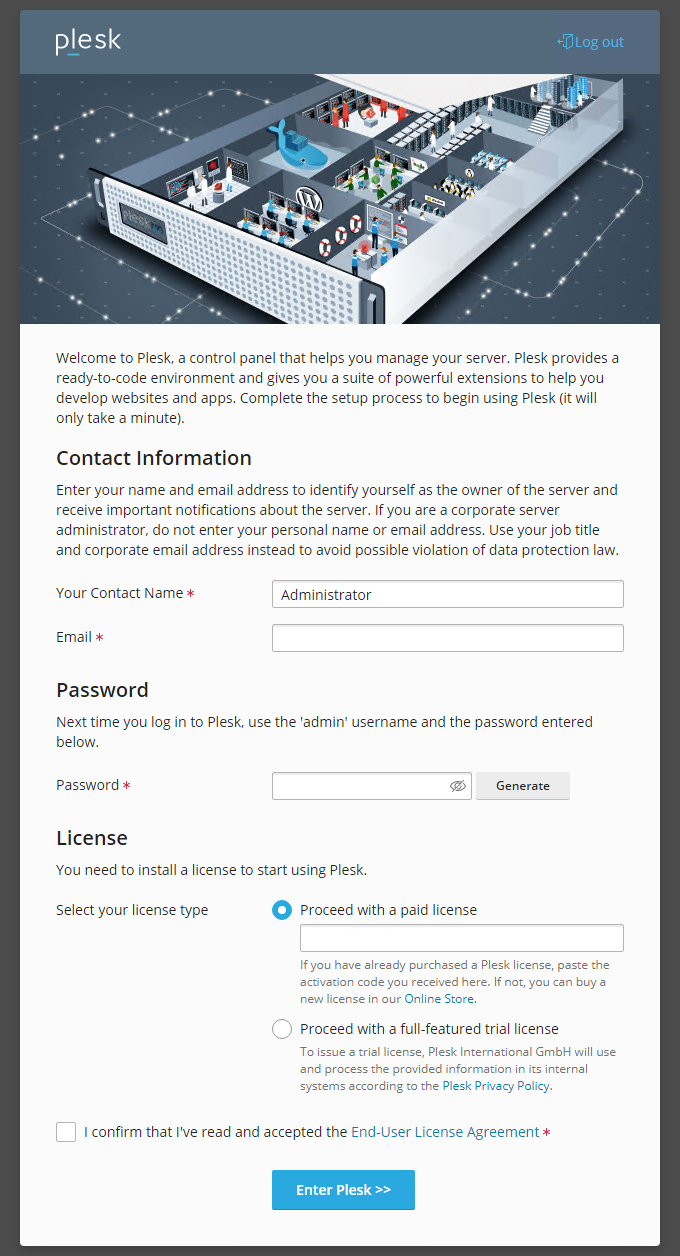
Accept the terms of the contract and click on "
Enter Plesk >>"