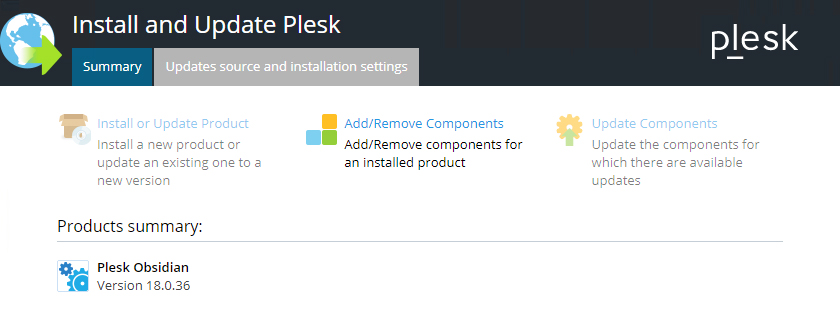A Plesk license purchased from the Control Panel can only be used on a Cloud Server within the Aruba Cloud infrastructure.
If you decide to install Plesk on a Cloud Server that already has a MySQL installation, you should first uninstall MySQL from the Cloud Server and then install Plesk.
- Access the Cloud Server via RDP.
- Download Plesk Installer.
- Run Plesk Installer: The installer interface will be launched in the browser.
- Download the installer script:
wget https://autoinstall.plesk.com/plesk-installer
- Enable run mode for the downloaded installer script:
chmod +x ./plesk-installer
- Make sure port 8447 is open: port 8447 gives you access to the installer GUI.
- Run the script with the
--web-interface option to launch the interactive installer with the interface for the most recent stable version of Plesk:
./plesk-installer --web-interface
- The installer interface will be launched in the browser.
Select the preferred language from the dropdown menu (English is the default selection). You will need to enter the login details for the Cloud Server administrator user. Continue by clicking on "
Log In".
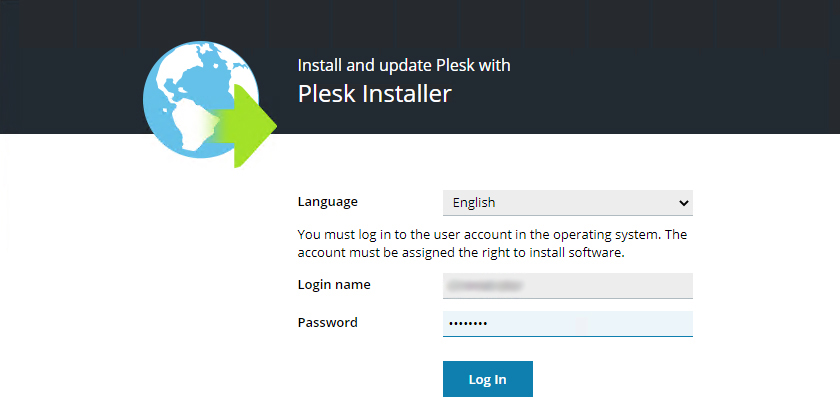
The screen below will appear. At this stage you can only continue to install Plesk via "
Install or Upgrade Product".
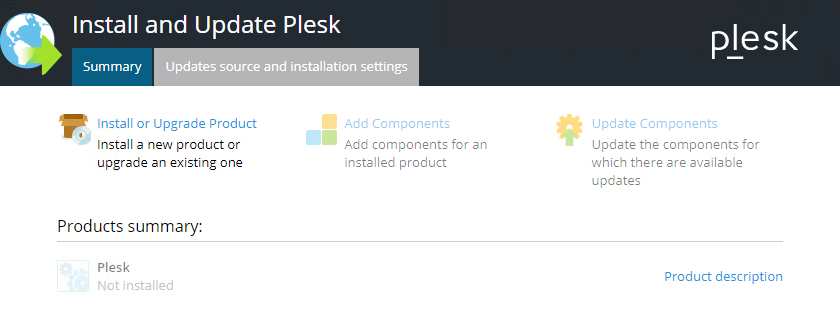
Check the "
Plesk" option and click on "
Continue".
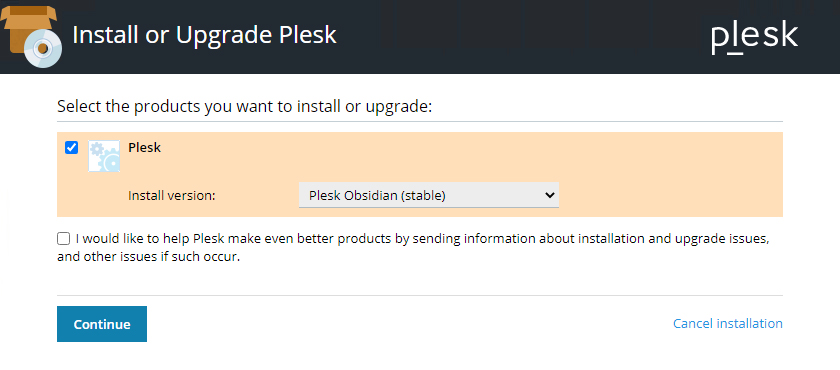
Choose the type of installation. There are three options available
- Recommended: this installation includes the components you need for web hosting.
- Full: this installation includes all components.
- Custom: this installation lets you choose which components to install.
In this guide, the "
Recommended" option has been chosen. Click on "
Continue".
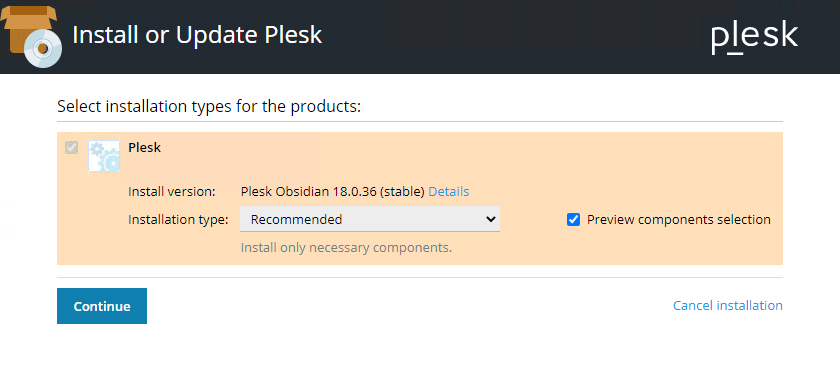
When you enable the "
Preview components selection" option, you will be shown the list of components and can add or remove them. Once you are happy with the settings, click on "
Continue".
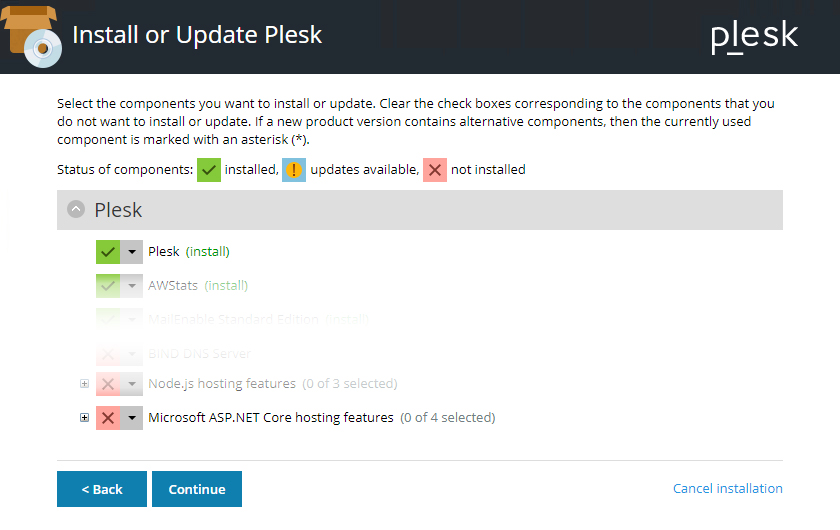
You will now be prompted to assign a password to the Plesk administrator.
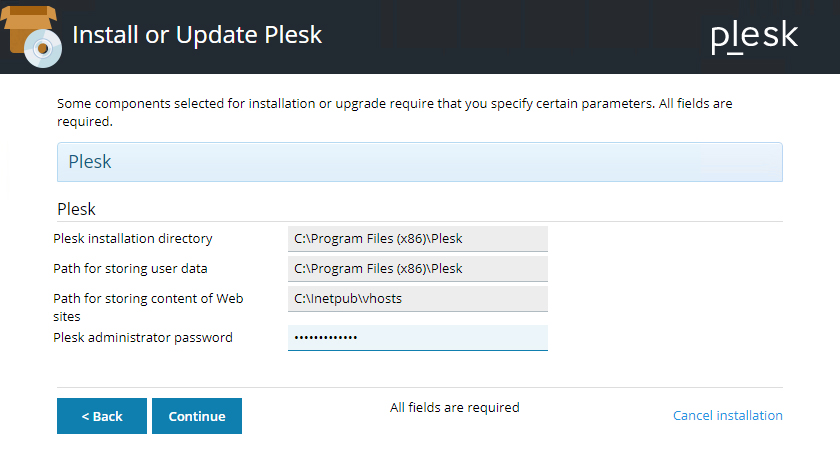
When you click on "
Continue", the Plesk installation process will begin: this takes between 30 and 90 minutes, depending on which components have been selected, the technical specifications of the Cloud Server and your connection speed.
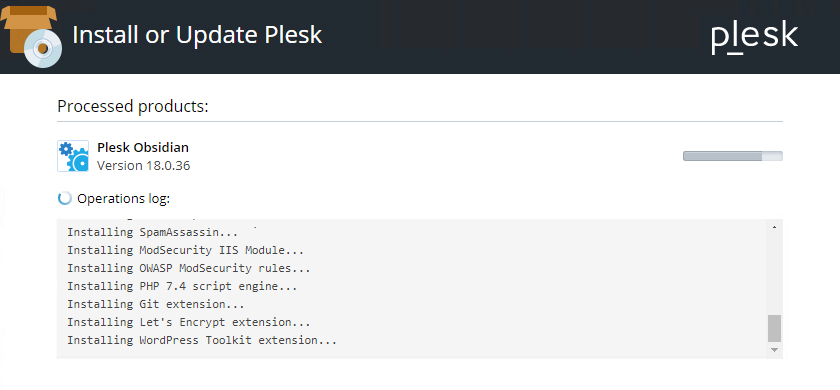
Once installation is complete, you will see the following confirmation screen.
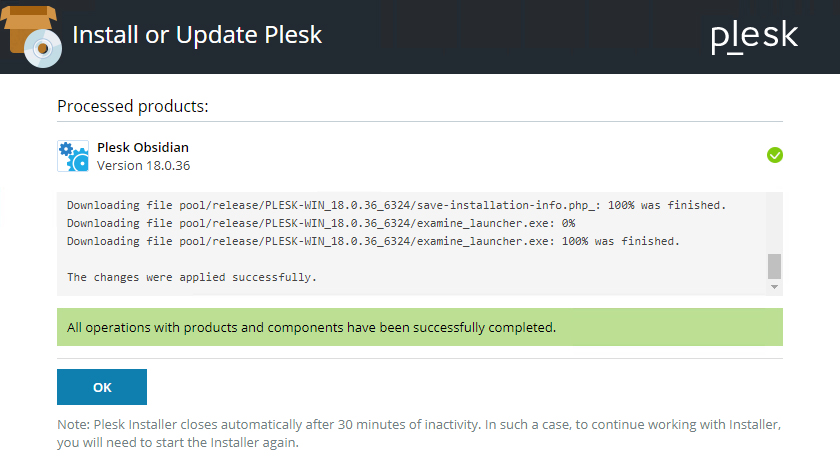
Click on "
OK" to go back to the "
Summary". From here, you will be able to change the installed components at any time.