To change the name of a folder proceed as follows:
- right-click on the folder and select the "Edit name" option;
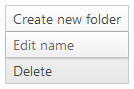
You will need to confirm to proceed. Once the folder has been renamed successfully a confirmation message will be displayed in the "
FILES" section.
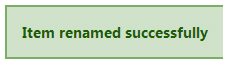
We remind you that by changing the name of a folder the path of the files found in that folder will be permanently changed. If you previously shared a URL of a file found in that folder, it will no longer be available online.