For the second step in creating a Job, you will see the following "
CREATE BACKUP JOB / Virtual Machines" window.
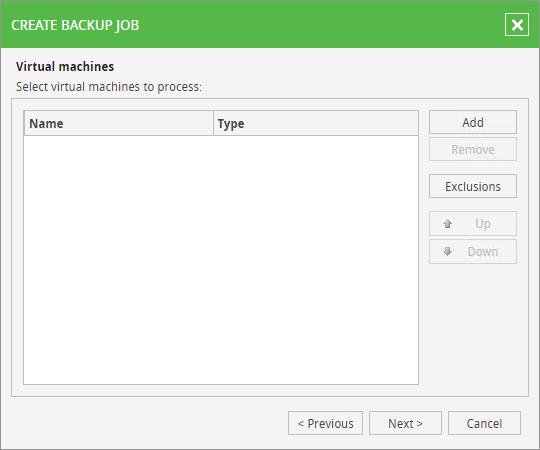
Add a resource
You need to select one or more VMs and/or vApps for the Job you are creating. Click on "
Add",

to see a window showing the structure for your organization.
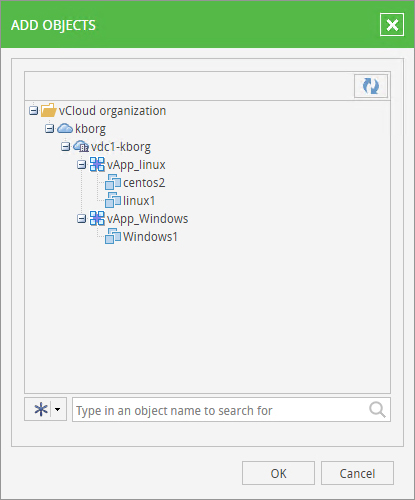
To choose a VM or a vApp, click on one (it will be highlighted in blue), and to deselect, click again so the colour disappears.
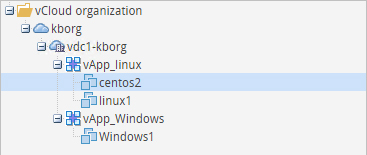
If you want to choose more than one, press and hold "
Ctrl" on your keyboard and use the mouse to select the resources.
Confirm your choice of resources for the Job by clicking on "
OK". The chosen resources will now appear in the list of resources for the Job.
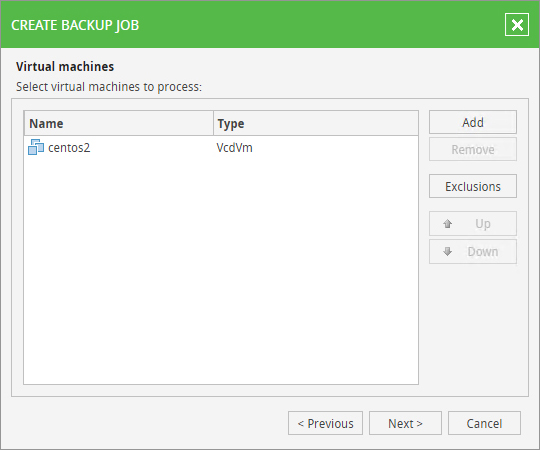
Remove a resource
If you have chosen a VM or a vApp by mistake, you can select it and (once it is highlighted) click on "
Remove".

Exclude a resource
If a level has been selected that contains several resources, but you want to run the Job without one or more VMs and/or vApps within that level, you can choose from two options:
- Delete the resource and select the individual VMs and/or vApps that you want to protect.
- Select the resource and click on "Exclusions".

The "EXCLUSIONS" window will appear.
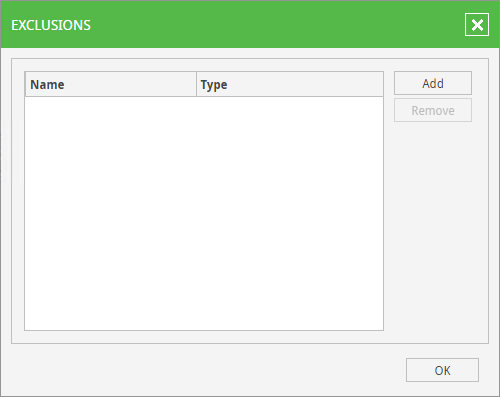
Click on "Add" to see the structure for your organization again. Select one or more resources to be excluded and confirm by clicking on "OK".
Once you have finished selecting the resources you want to protect, you can go to the next step by clicking on "
Next >".

For more technical and sales information please
contact our team of experts. To view the official documentation about using the Web Panel, provided by Veeam, click
here.