For technical or sales support
contact our team of experts. To see the official documentation on the use of the Web Panel, provided by Zerto click
here.
The service allows you to conduct Disaster Recovery tests easily and at any time.
The test actually attempts to recover a disaster, by activating the VMs on the secondary Site, without interfering with the production VMs (primary Site).
This operation allows you to check that the replicas and the Disaster Recovery process works correctly.
To perform a Failover Test proceed as follows:
log in to the Control Panel, make sure the "
Failover" button is set to "
Test", then click it.
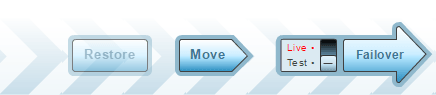
A window like the one below will open in which you need to select the VPGs. Click "
Next".
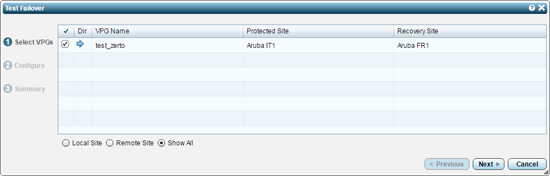
On the following step you need to confirm the "
Checkpoint". Click "
Next".
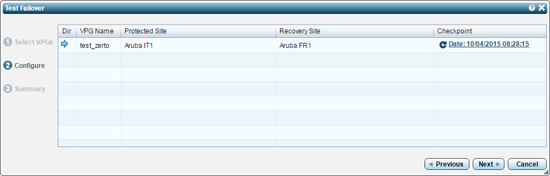
If you wish to select a specific Checkpoint you need to click it, after which the "
Select Recovery Point" window will open in which you can indicate your Checkpoint.
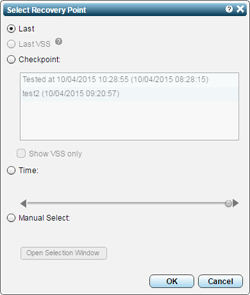
Click the "
Failover" button to perform the test.

At this point on the main page of the Control Panel in the "
Operation" column related to the VPG being tested, a progress bar will be displayed.
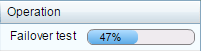
Once the test has been completed, a red icon will appear.
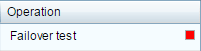
ATTENTION: after completing the test, the "
Failover" button will become red. By clicking it the "
Failover Live" process will begin.
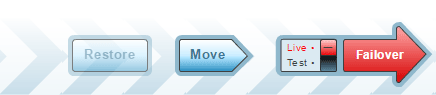
By clicking it the "
Stop Failover Test" window will open as shown below.
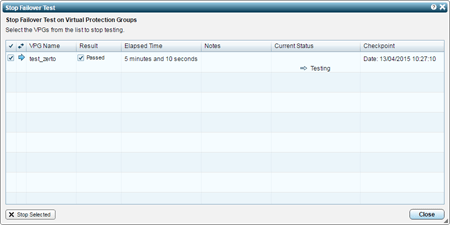
To complete the test, check the provided option and click on "
Stop Selected".
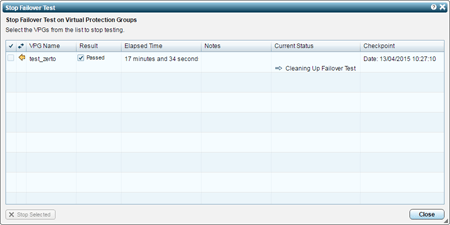
Then click "
Close" to close the window.