By selecting the bucket or the folder (from the tree structure found in the BUCKET section) in which you wish to upload one or more files, you can proceed to upload using either of these options:
- select the "Add one or more files...." option found in the "UPLOAD" section indicating the path of the file you wish to upload and confirm;

- drag one or more files in the outlined box found in the "UPLOAD" section;

The files dragged in the box will be uploaded automatically. The progress will be displayed as shown in the example below.
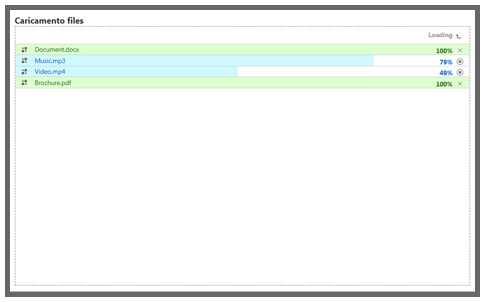
Once the upload process has been completed the uploaded files will be displayed in the "
FILES" section.
We remind you that single files uploaded via Object Storage Web Client must be smaller than 2GB.