To create a Cloud Server PRO you need to configure the settings in several stages:
1 - Choose Server
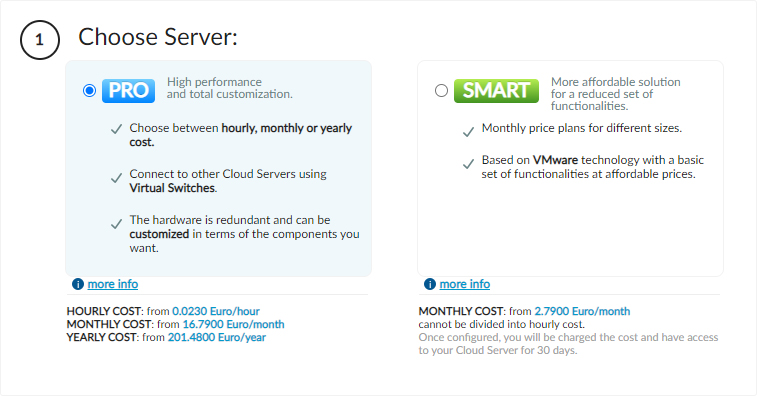
Step one: for "
Choose Server" select "
PRO".
2 - Choose Hypervisor
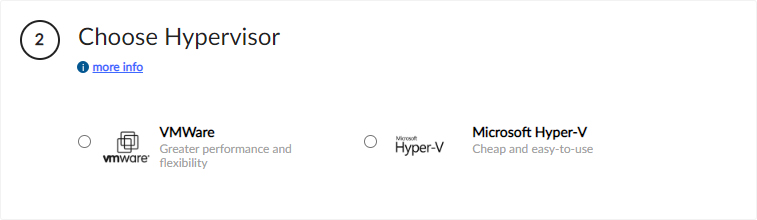
In this section, you can decide which hypervisor to use:
VMware or
Hyper-V. Please see the
guide.
3 - Server features
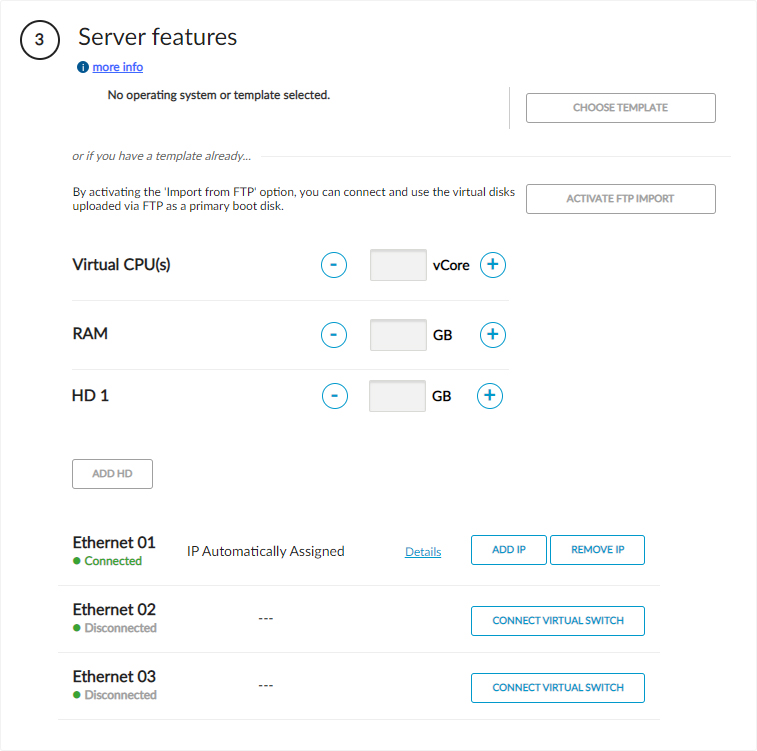
In the "
Server features" section, you can:
- Select your Operating System.
- Set the size of your vCPU.
- Set the size of your RAM.
- Set the size of your hard disks.
- Add or remove an IP address.
- Connect a Virtual Switch.
4 - Server Information
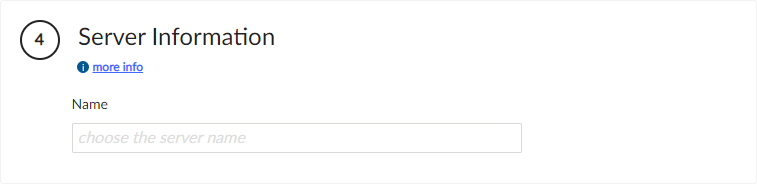
In this section you need to specify the "
Name" you want to give to the Cloud Server PRO. Please see the
guide.
5 - Server account details
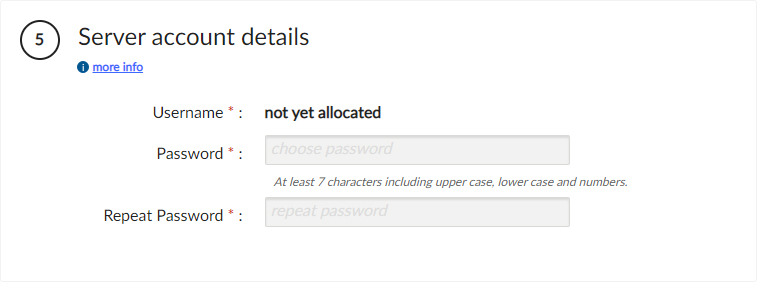
In this section, you need to specify the "
Password" that you want to associate with the Cloud Server PRO. Please see the
guide.
Choosing your pricing option for the service
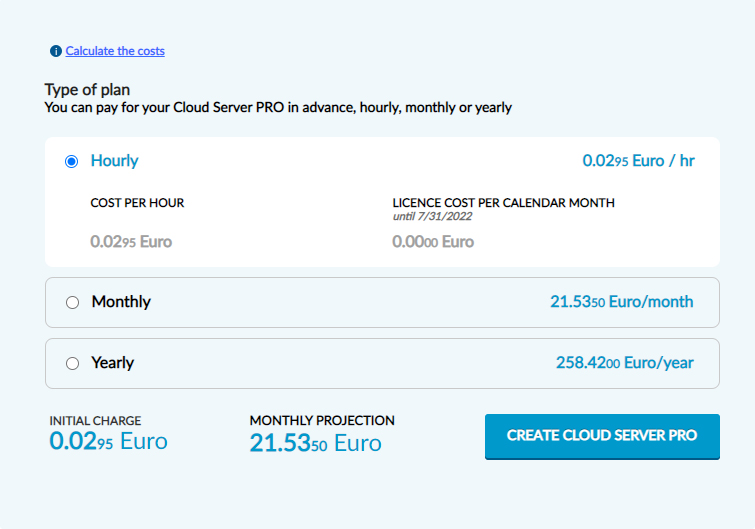
In this section you can choose which
billing option to apply to the Cloud Server PRO service:
- hourly
- monthly (30 days)
- annual
The pricing option chosen for the Cloud Server PRO will only be applied to vCPU, RAM and HD resources and any Microsoft Windows Server licenses and will not change the resources with an hourly rate (additional Virtual Switches and IPs) and/or a calendar monthly rate (such as the Windows Server RDS and Microsoft SQL Server software licenses).
Example of annual pricing for a Cloud Server PRO with Windows Server operating system with vCPU, RAM, HD, Microsoft SQL Server license, Virtual Switch and additional IP (in addition to the primary IP assigned automatically), the user will pay:
- in advance (to cover the annual charge) for the cost of the vCPU, RAM, HD and Microsoft Windows Server license;
- hourly for the Virtual Switch and additional IP (the primary IP is free);
- by calendar month (at the beginning of each month) for the cost of the Microsoft SQL Server license.
Choose a billing option, click on "
CREATE CLOUD SERVER PRO" and confirm to create the Cloud Server. You can change the billing option at any time (please see the
guide).