The "
Manage Permissions" section allows you to create and change the rules that are associated to the various existing Profiles.
To manage the Permissions of a Profile go to:
"
Partner Control Panel" -> "
Manage" -> "
PROFILING" -> "
Manage Permissions".
A table will be displayed showing the existing Profiles and all the Permissions which can be granted.
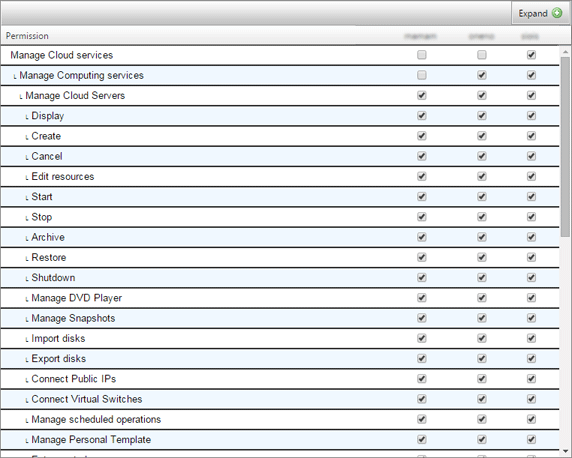
The Permissions are organized in hierarchical manner: there are "
parent" and "
child" Permissions. The hierarchy is shown using the alignment with which the Permissions are laid out. For example the "
Stop" Permission highlighted in the image below is a "
child" of the "
Manage Cloud Servers" Permission.
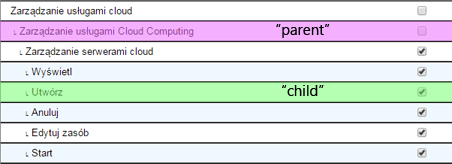
The rules for selecting the Permissions are the following:
-
the "parent" Permission automatically guarantees all the "child" Permissions
-
the "child" Permission only guarantees itself and can be activated even without the "parent" Permission
considering our example:
-
by selecting the Manage Cloud Servers "parent" Permission, all its "child" Permissions such as Display, Create, Cancel etc. will be activated
-
if however you only activate the Shutdown "child" Permission, this would not imply the activation of the "parent" Permission, in our case Manage Cloud Servers
The Permissions can be changed at any time and will be applied straight away.