To edit a User go to:
"
Partner Control Panel" -> "
Manage" -> "
MANAGE USERS" -> "
Manage Users" -> select the "
Manage" button of the User.
A page like the following will open.
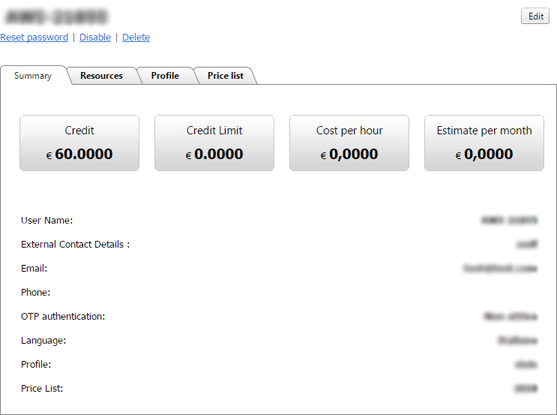
By selecting the "
Edit" button found to the right of the User's name.

A page like the one below will open:
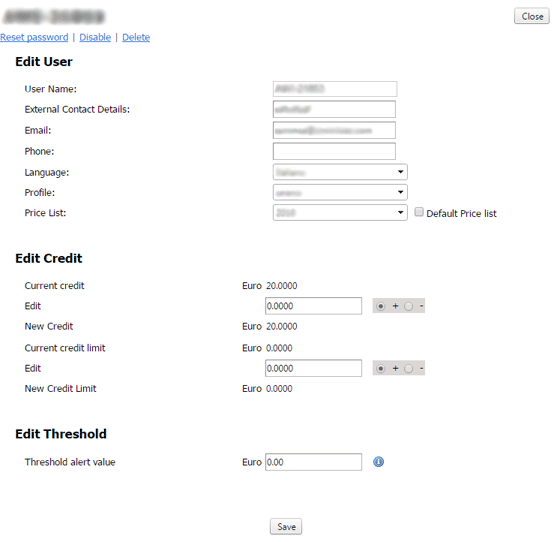
in which you will find three sections:
-
Edit User - allows you to edit the "User Name", the "External Contact Details", the "Email" address, the "Phone" number and the "Language".
From this section you can also associate a "Profile" and a "Price List" to the User.
-
Edit Credit - displays the "Current credit" and the "Current credit limit", allows you to edit them and see the new values
-
Edit Threshold - allows you to edit the minimum value of the credit, after which the system will send an Email to warn the User. To make sure the email is sent, an email address must be provided in the "Edit User" section.
To confirm the settings press "
Save",

and wait for the confirmation
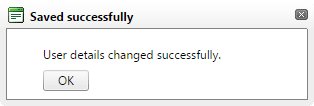
to cancel the operation press "
Close". The details of all the Users can be edited regardless of their status (Enabled or Disabled).