The FTP protocol allows you to create a direct link from the Windows PC to the Object Storage space.
Example details:
| Account: |
storageaccount |
| Password: |
123abc456 |
| Bucket: |
bucket2015 |
| Region: |
R1-IT |
| Gateway: |
ftp-r1-it.storage.cloud.it |
Right-click on "
Computer", select "
Add a network location" from the list.

Click "
Next".
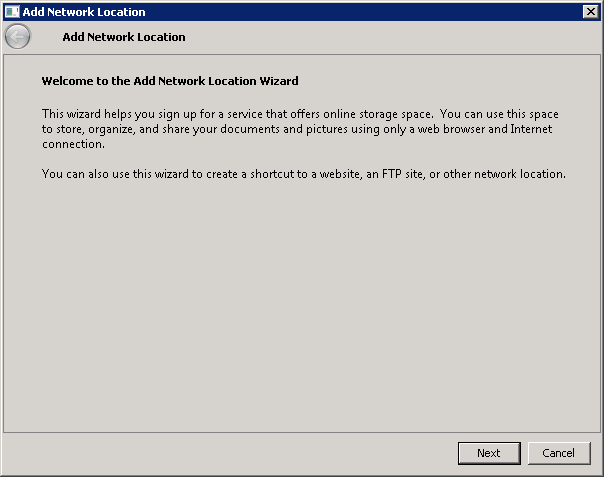
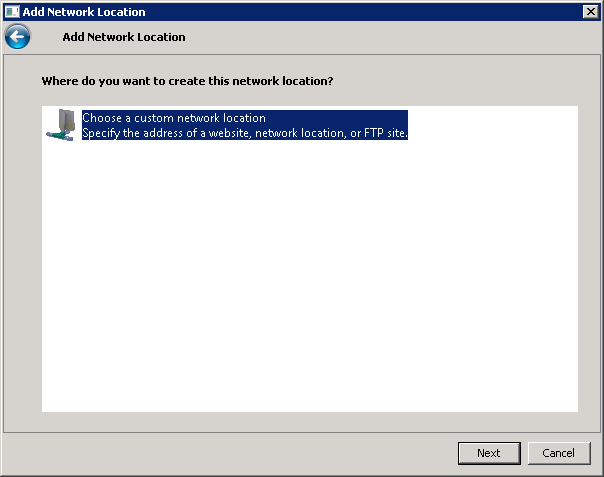
In the "
Internet or network address:" box enter the gateway by placing
ftp://
(in our example with gateway ftp-r1-it.storage.cloud.it you get
ftp://ftp-r1-it.storage.cloud.it)
If you wish to access a bucket directly simply add it in the location by placing the / symbol in front
(e.g. if the bucket is called bucket2015 the location you need to enter will be
ftp://ftp-r1-it.storage.cloud.it/bucket2015)
Indicating said bucket does not exclude the possibility to reach other buckets once you have accessed.
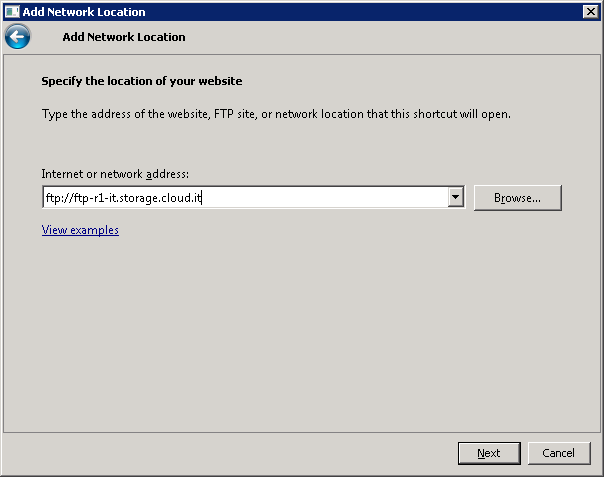
Enter the account name in "
User name".
(in our example the account is
storageaccount)
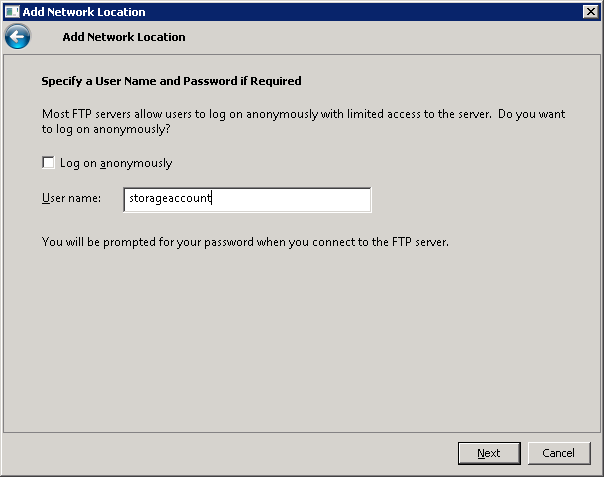
Assign a name to the network location, if not changed the value of the gateway is assigned by default.
(in our example this is
ftp-r1-it.storage.cloud.it)
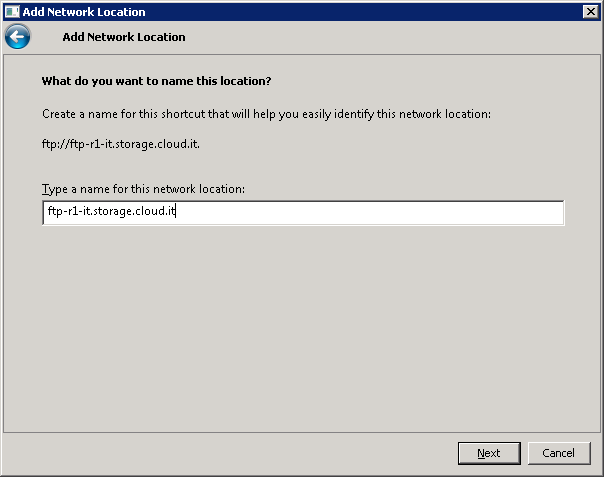
Click "
Next" and confirm by clicking on "
Finish".
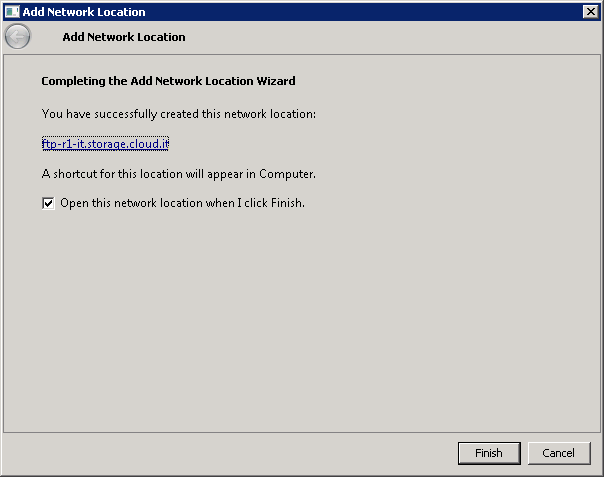
When you log on you will be asked the "
Password". Type in the password related to the storage account.
(in our example we used
123abc456)
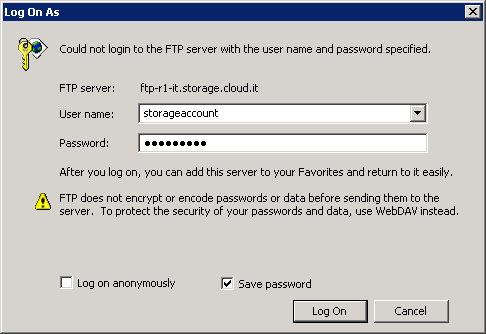
You can save the password by checking the "
Save password" box. This will allow you to access the service directly without entering your login details.
If you do not check this box, each time you want to log on you will need to enter the password.
After completing this process you will have direct access to the Object Storage space. In the example below 2 buckets have been created.
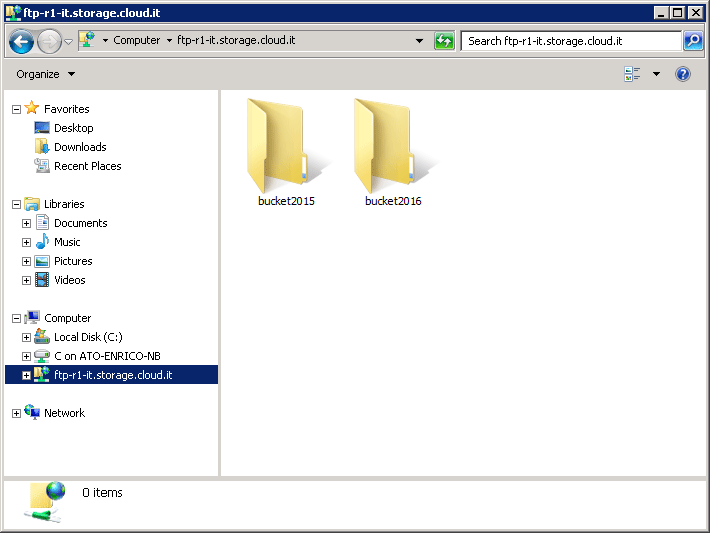
With this connection it's possible to manage the Object Storage space as if you were using an FTP Client (
CloudBerry Explorer and
DragonDisk) or the
Object Storage Web Client service.
We remind you that the files uploaded via FTP Protocol have private permissions. In order to change the permissions (and therefore make the file available on the web) you need to use an FTP Client (
CloudBerry Explorer and
DragonDisk) or the
Object Storage Web Client service.