The Object Storage Web Client allows you to manage the permissions in order to make the files uploaded in the remote web space public. It is possible to edit the permissions of the bucket and of each file found in said bucket (or in the folders found in said bucket).
The application sets both the bucket and the uploaded files as "
Private", or rather the uploaded items are not available using the
URL composition rule.
To see the permissions of a bucket you need to right-click on the bucket and select the "
Edit permissions" option found in the menu that appears.
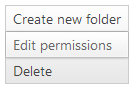
The "
Edit permissions for bucket" window, as shown below, will open.
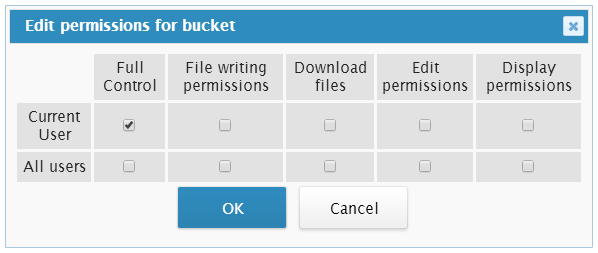
To make the bucket "
public" select the "
Download files" option for "
All users".
To see the permissions of a file you can either use the icon found on the right of the file in question,

or right-click on the file, selecting the "
Edit permissions" option found in the menu that appears.
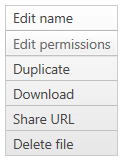
In both cases you will reach the "
Edit permissions for the file" window, as shown below.
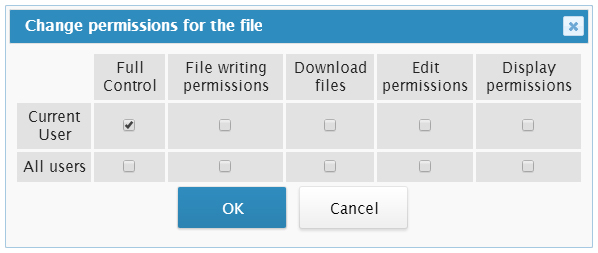
To make the file "
public", therefore available on the web to anyone who types the relevant URL, select the "
Download files" option for "
All users".
We remind you that the settings for the permissions, and the management of the permissions is ONLY valid for buckets created and files uploaded through this control panel. If the remote web space has been created or managed previously through other
connection clients the content will follow the rules applied by said connection Clients.