There are two ways of associating a Price List:
-
Price List Management
-
User Management
Price List Management
go to the section "
Partner Panel" -> "
Manage" -> "
Price List Management".
You will see a table which shows the list of the Partner's Price Lists.
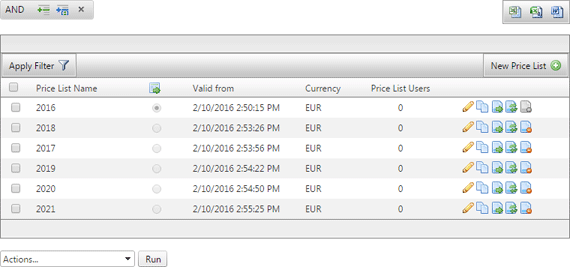
Select the icon

on the line for the selected Price List, a modal window like the one below will open
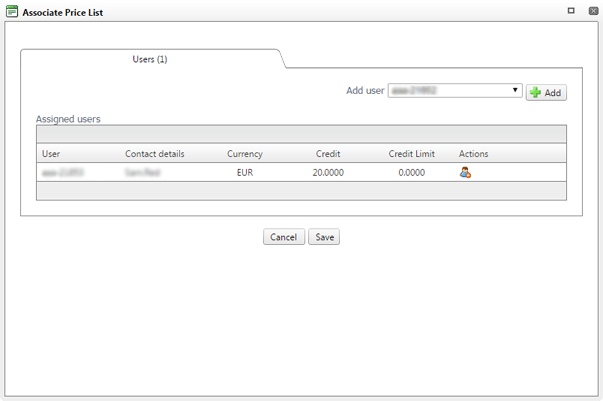
where the users to whom the Price List is associated will be listed. From this section, you can associate the Price List with a user. Just select from the list located at the upper right the user chosen and then press the button

If you want to remove the association of the Price List from a user you need to click on the icon

in the column "
Actions" and confirm the operation on the message that will be displayed.
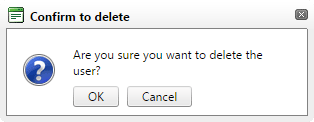
To confirm the changes, press "
Save", to cancel the operation press "
Cancel".
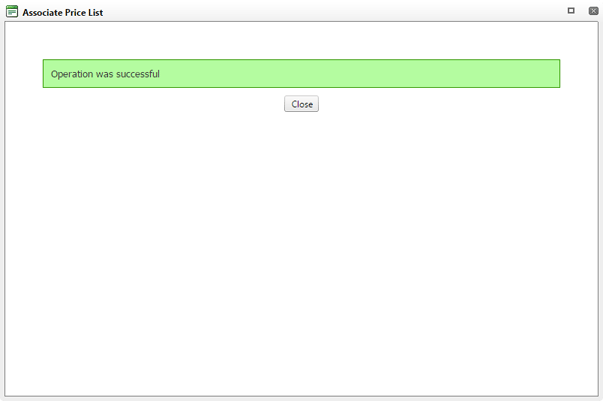
User Management