Here are the instructions to:
Replace a Profile
The application allows you to replace a Profile with another existing Profile. This can be useful for the Administrators should they wish to apply a new Profile to a specific type of User.
Let’s suppose that there is a Profile which has certain Permissions enabled, and that a group of Users are associated to this Profile. Should the Administrator wish to edit the Permissions of this Profile he/she would have two options:
-
Use the existing Profile and change its Permissions - in this case he/she would need to follow the process for editing Permissions.
-
Create a new Profile with different Permissions, and replace the existing one - it's the option analyzed here below.
One of the advantages of the second option is the possibility for the Administrator to carry out tests (to verify if the assigned Permissions are correct), and only following such tests proceed to replace the Profile.
To replace a
Profile go to:
"
Partner Control Partner" -> "
Manage" -> "
PROFILING" -> "
Manage Profiles".
A table with all the existing Profiles will be displayed.
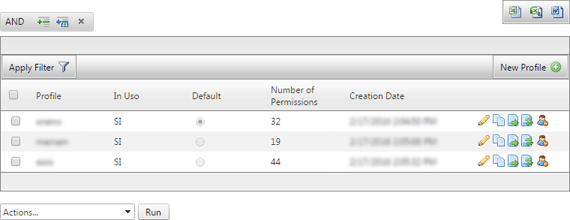
Select the Profile you wish to replace and click on the Replace profile icon

found on the right. A modal window like the following will open:
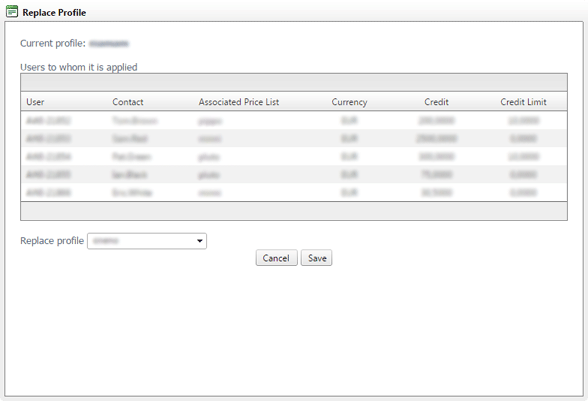
Select the Profile you wish to replace from the list found in the bottom left corner and press "
Save" to proceed. A message will confirm that the operation has been successful.
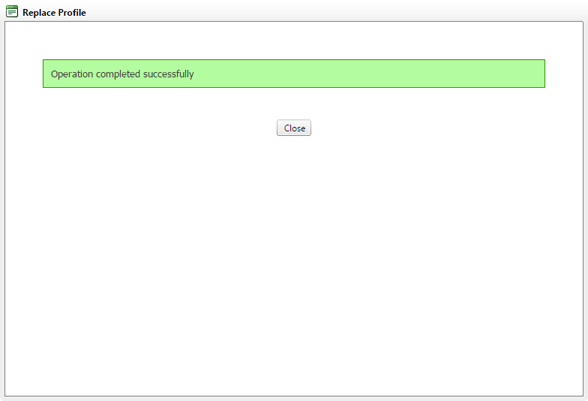
Cancel a Profile
To cancel a
Profile go to:
"
Partner Control Partner" -> "
Manage" -> "
PROFILING" -> "
Manage Profiles".
A table with all the existing Profiles will be displayed.
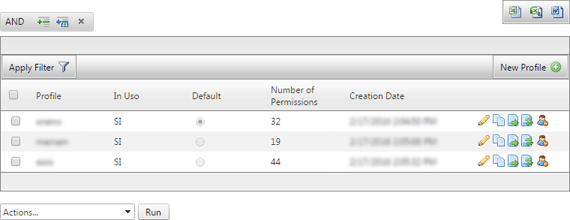
Select the Profile that you wish to cancel and click on this icon

found on the right hand side. A modal window like the following will open
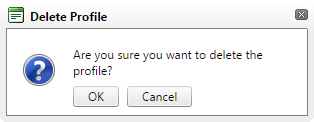
Press "
OK" to proceed. We remind you that it is only possible to cancel a Profile if the Profile is not associated to a User, you can check this in the "In Use" column which must indicate "NO". Therefore to cancel a Profile there are two options:
-
manually associate the Users one by one to another Profile and proceed to cancel
-
replace the Profile with a new one or an existing Profile by following the relevant process and proceed to cancel