ATTENTION: we remind you that in order to complete the customization of the Control Panel you need to indicate a domain name in the provided "Control Panel URL" section. A failure to do so would result in losing the new settings of the Control Panel customization.
Upon initial login, or in any case before you begin selling, it’s important to customize your Control Panel, as it will be displayed and used by your customers.
To customize the Control Panel proceed as follows:
- log in the "Partner Control Panel"
- go to the "Customize" section
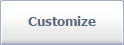
- select the "Services" option from the "Customization" menu on the left
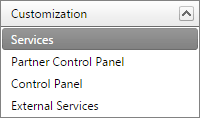
From this section you can:
- Control Panel: select the URLs for the Control Panel and for resetting the password
- Manage Services: select which services to enable for your customers
Control Panel (indicate the URLs)
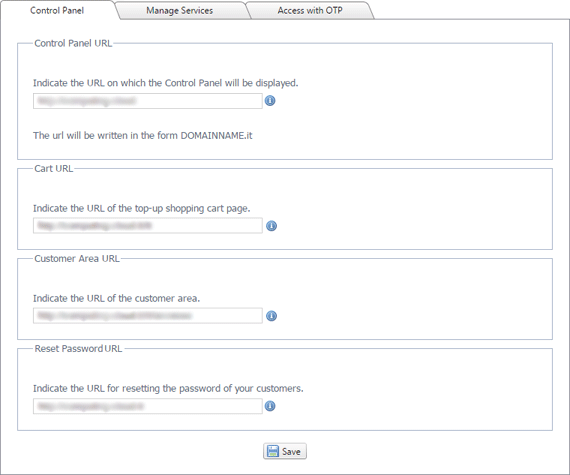
From this page you can configure and customize the following addresses:
Once all the required changes have been completed you need to click on "
Save"

to activate them. Once the changes have been completed, a message like the following will appear to confirm the operation:

Manage Services (enable the services)
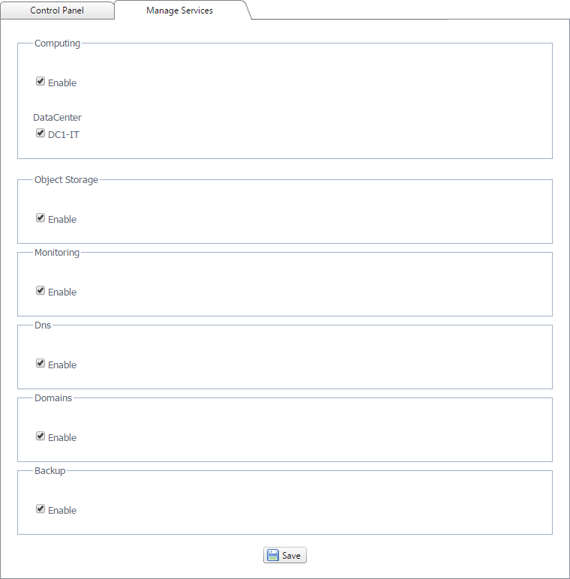
In the "
Manage Services" page it is possible to enable one or more services for your customers. For the Computing service it is possible to specify also the data centers. We remind you that to each data center corresponds a different URL address for the Control Panel as indicated at the beginning of this guide. It will not be possible to disable a data center on which at least one service is provided for customers of Partners.
Once all the required changes have been completed you need to click on "
Save"

to activate them. A message like the following will appear to confirm the operation:
