Through the Control Panel the Partner is able to reset the password of one single User or multiple Users simultaneously, in both cases proceed as follows.
Reset the password of one single User
Go to: "
Partner Control Panel" -> "
Manage" -> "
MANAGE USERS" -> "
Manage Users" -> select the "
Manage" button of the User.
A page like the one below will open.
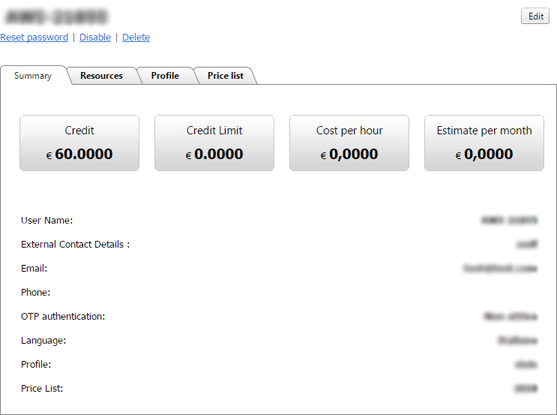
By selecting the "
Reset password" option, a modal window like the following will open:
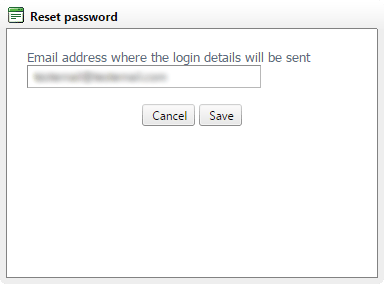
through which it is possible to change the Email address where the new Password will be sent. The field automatically shows the Email address configured during the
Customization of the Partner Control Panel in the "
Admin Email" field.
Should you wish to send the new Password directly to the customer simply replace the address with the one of your choice.
N.B. It's up to the Administrator to decide whether to receive the credentials of the new User at the Email address configured when customizing the Partner Control Panel (Admin Email), or whether to send them directly to the customer.
By clicking the "
Save" button the operation will be confirmed and the new Password will be displayed.
After receiving confirmation of the operation, a message will be sent to the provided Email address, with the sender address
no-reply@URLControlPanel (see the How to
customize the Control Panel guide) and the new Password. We remind you that it is possible to customize the email message from the relevant section of the
Partner Control Panel Customization page.
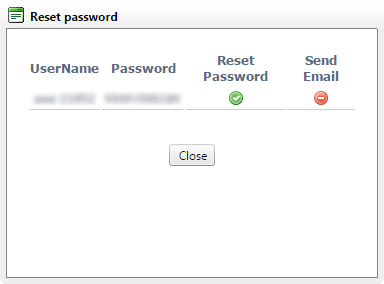
Click on "
Close" to complete the process.
Reset the password of multiple Users
Go to: "
Partner Control Panel" -> "
Manage" -> "
MANAGE USERS" -> "
Manage Users"
A page like the one below will open.
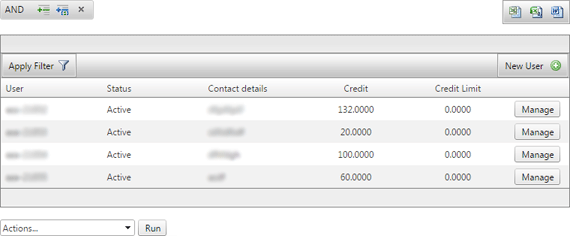
Select the line of the User you wish to change the password for: the line will be highlighted with a different background colour. By pressing the "Ctrl" keyboard button and clicking on another User, the second line will also be highlighted; using this method, select the Users of your choice. You can proceed to Reset the password by using the list found at the bottom of the table.

Select the "
Reset Password" option,
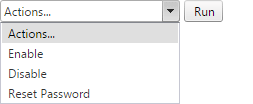
by pressing the "
Run" button a confirmation message will appear,
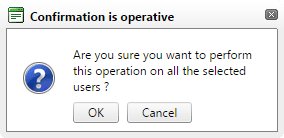
press "
OK" to accept the operation or "
Cancel".